VLOOKUP in Microsoft Excel / Googlesheets – Spreadsheet is a very useful function to map data from multiple tables into one and hence helping effective visualization and is very important from analysis point of view.
Objective:
Using the VLOOKUP function available in Google Sheet / Microsoft Excel and merging multiple tables into one.
- Table A: Table with Name and Subject of Student

- Table B: Having exact name of student
- Table C: Subject and score details of Student A
- Table D: Subject and score details of Student B
- Table E: Subject and score details of Student C
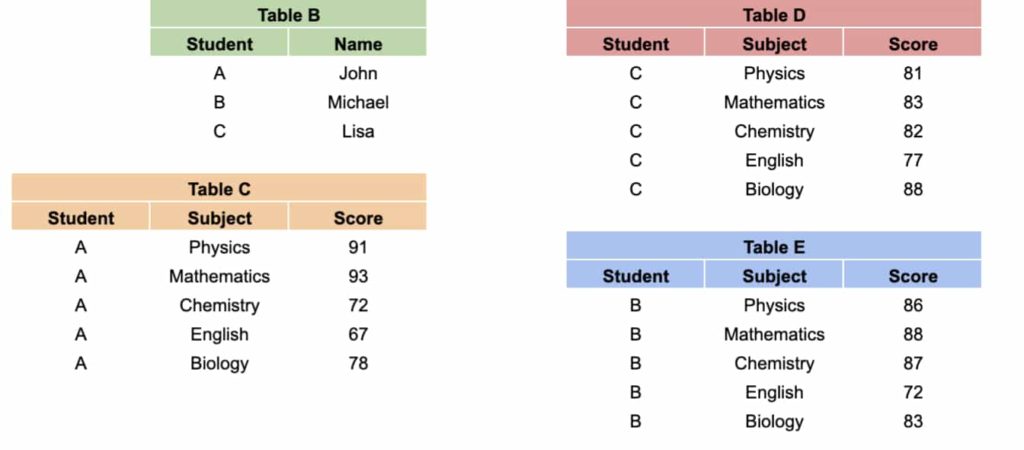
We want to bring all the details of the students from Table B,C,D & E into Table A using VLOOKUP function.
Table of Contents
Step # 1
On writing the VLOOKUP in the cell one can see the whole menu with detail of the function.
First, choose the key we are going to use to search data in another table i.e. B,C,D & E in our case.
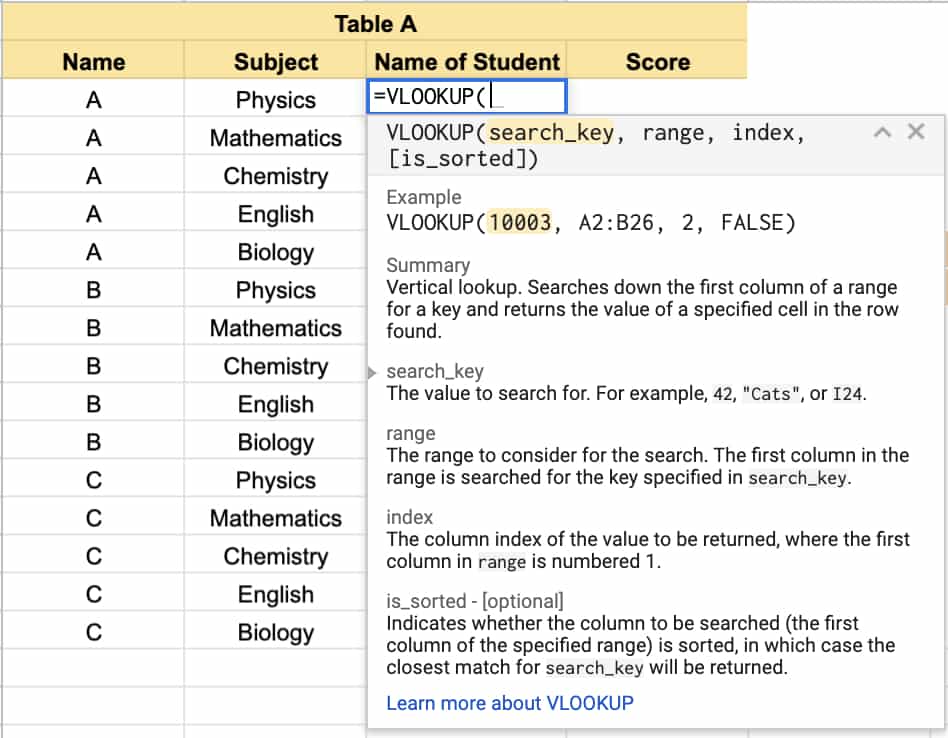
Step # 2
Select the range of the table from which we want to import the data.
Third variable i.e. the index is a number of column from which we want to import the data from.
And fourth variable i.e. is_Sorted can be 1 or 0, where 0 is for exact match and 1 for closest match.
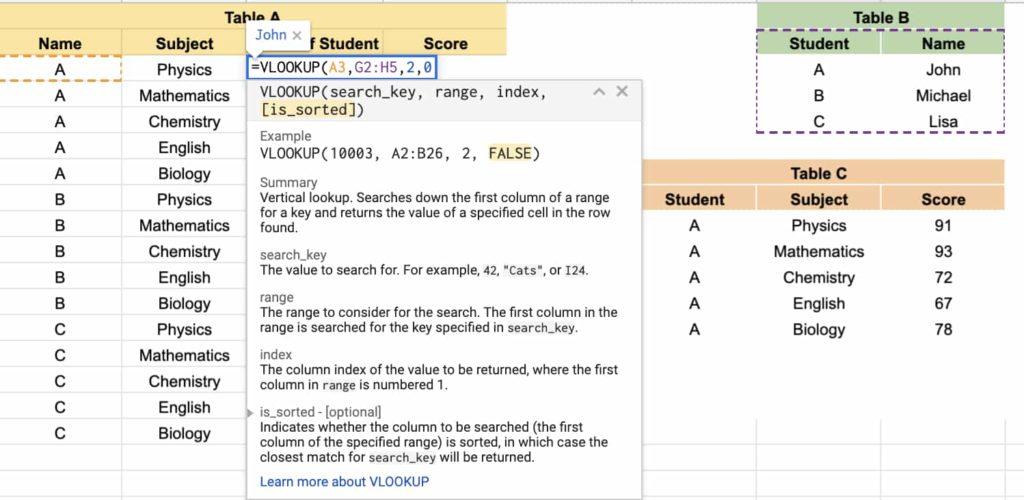
Step # 3
After, applying the formula successfully in one cell select the whole column and press “CONTROL + D” to apply the formula in the whole column.
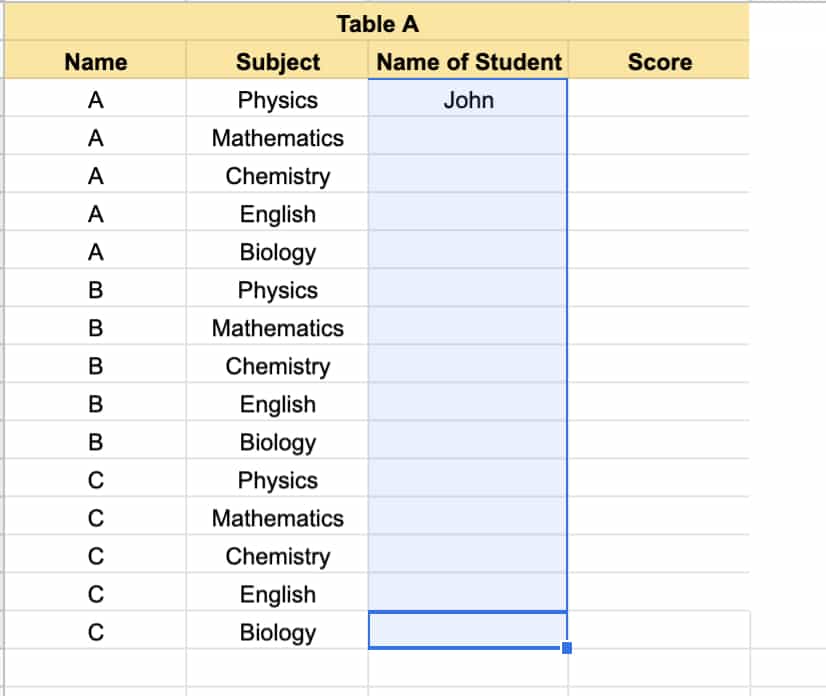
This was we have finished importing the exact name of the student in the whole column.
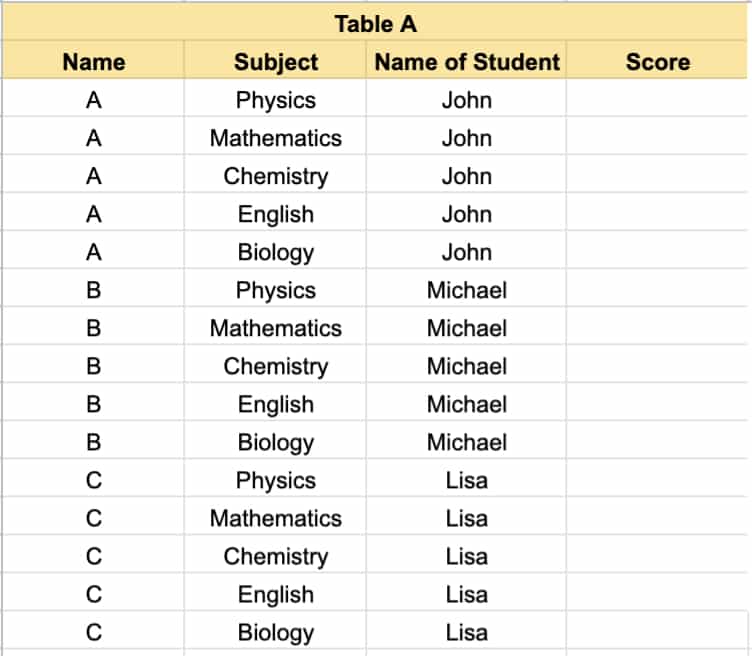
Step # 4
Similarly, apply the same for the Table C, D & E as well to import the score in the respective subject of the students in the Table A or the main table.
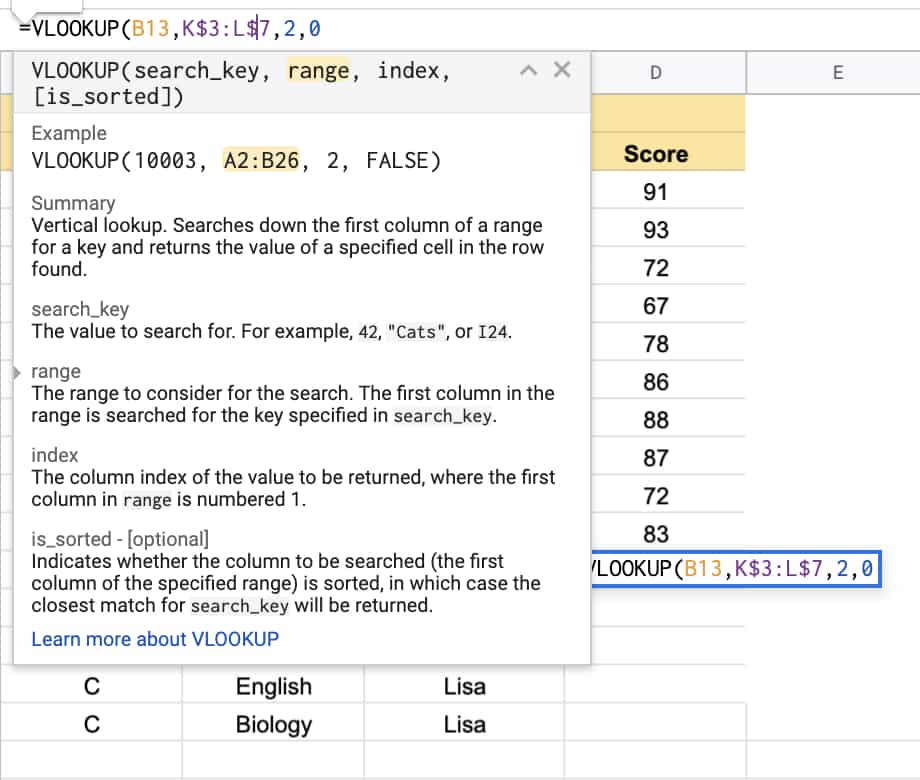
Note: Always remember to apply “$” sign in the range as presented above to fix the range, else on applying it to the rest of the cell without using “$” sign it will keep on changing cell by cell.
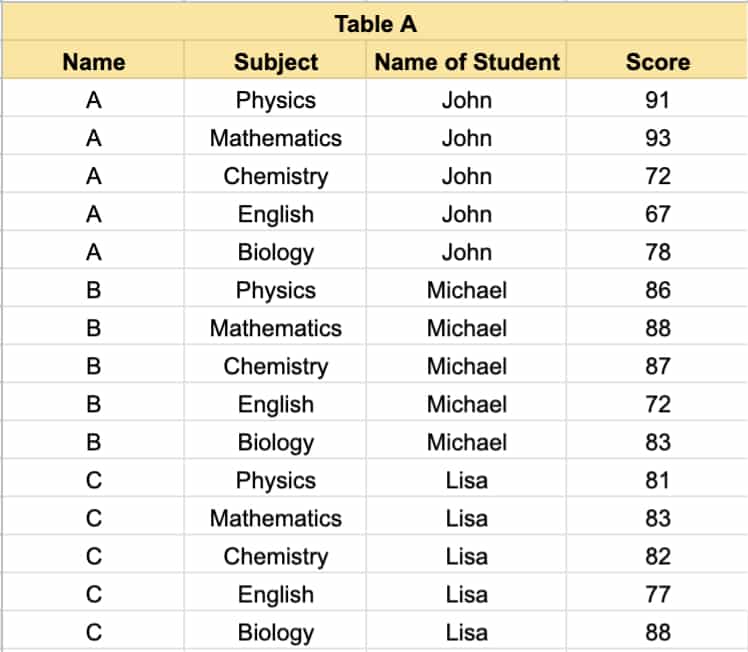
For more information on Vlookup please write to us or just leave a comment.
Also, visit our homepage for more knowledgeable articles.
Or, for more article like “VLOOKUP in Microsoft Excel / Googlesheets – Spreadsheet” please write to us.
[…] VLOOKUP […]
[…] VLOOKUP […]
[…] VLOOKUP […]
[…] Vlookup […]